Our forum software does not support every type of video but, most of the popular video hosting servers are accommodated including You Tube, Vimeo, Dailymotion and Metacafe.
If your video clip is not supported by our software, fear not, the link will appear in your message and readers will still be able to access the video via that link.
If your video clip is supported by our software, please observe the following instructions in order to post your video in your message.
1. Above your message box is an 'icon bar' containing various options relating to your post. Note: If this icon bar is not showing, please click on the button above your post (in the top right corner) which is marked by an underlined capital A.
Search along the icon bar until you find the Video Link Button (see Figure 1 below):
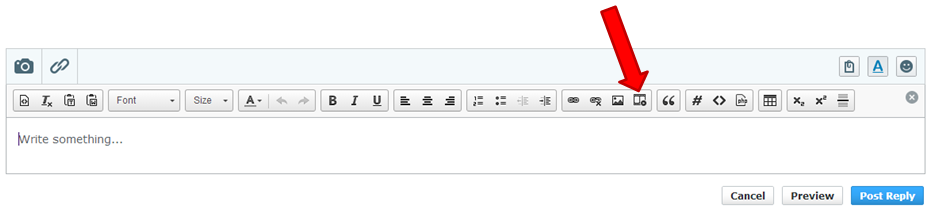
Figure 1: The Video Link Button
Once you identify the Video Link Button, click on it.
2. Once you have clicked on the Video Link Button a window will appear inviting you to insert the video clip URL. The URL belonging to the video clip must be inserted into the field denoted by the red arrow in Figure 2 below:
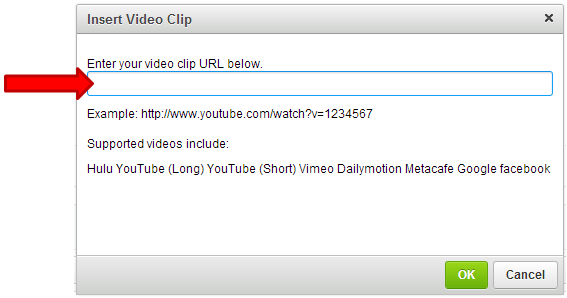
Figure 2: This is where the video URL must be inserted
The video URL is found at the very top of the webpage where your video is located, in the URL bar (see Figure 3 below):

Figure 3: The URL bar where your video URL is located
3. Now 'right click' and select 'copy' on the video URL from the webpage where your video is located and then 'right click' and 'paste' into the field where the video URL must be inserted (see Figure 4 below).
Once the video URL is inserted into the URL field, click on the 'OK' button at the bottom right of the Insert Video Clip window (see Figure 4 below):
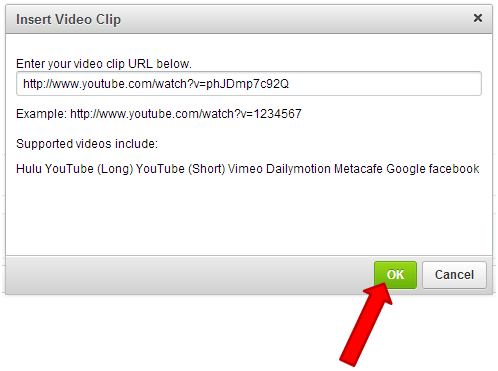
Figure 4: Video URL inserted, now click 'OK'
4. Having clicked 'OK' on the video clip window (Figure 4 above), your video code will now be entered into the text of your message. If you have finished writing your message and have nothing else to add, then click on 'Post Reply' and, hopefully, a video box displaying your video will appear in your message as per Figure 5 below:
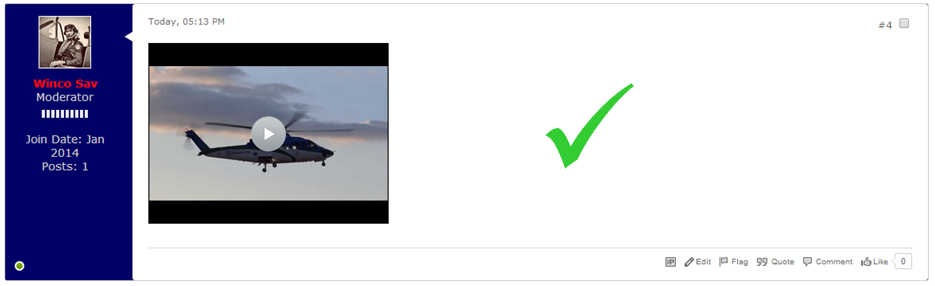
Figure 5: Message with video box displayed
~ ~ ~
If these instructions have not assisted you then please feel free to contact me or the Forum Administrator or to post any queries you may have as there may be forum members who are able to assist.
If your video clip is not supported by our software, fear not, the link will appear in your message and readers will still be able to access the video via that link.
If your video clip is supported by our software, please observe the following instructions in order to post your video in your message.
1. Above your message box is an 'icon bar' containing various options relating to your post. Note: If this icon bar is not showing, please click on the button above your post (in the top right corner) which is marked by an underlined capital A.
Search along the icon bar until you find the Video Link Button (see Figure 1 below):
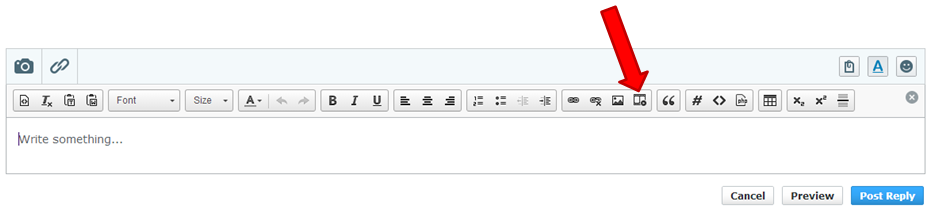
Figure 1: The Video Link Button
Once you identify the Video Link Button, click on it.
2. Once you have clicked on the Video Link Button a window will appear inviting you to insert the video clip URL. The URL belonging to the video clip must be inserted into the field denoted by the red arrow in Figure 2 below:
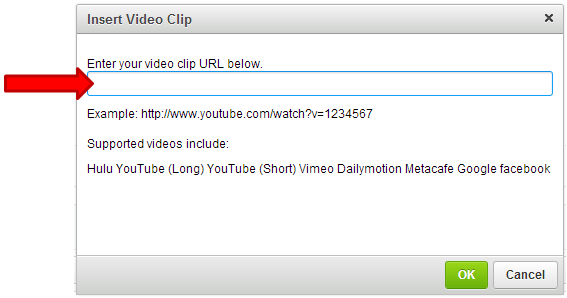
Figure 2: This is where the video URL must be inserted
The video URL is found at the very top of the webpage where your video is located, in the URL bar (see Figure 3 below):

Figure 3: The URL bar where your video URL is located
3. Now 'right click' and select 'copy' on the video URL from the webpage where your video is located and then 'right click' and 'paste' into the field where the video URL must be inserted (see Figure 4 below).
Once the video URL is inserted into the URL field, click on the 'OK' button at the bottom right of the Insert Video Clip window (see Figure 4 below):
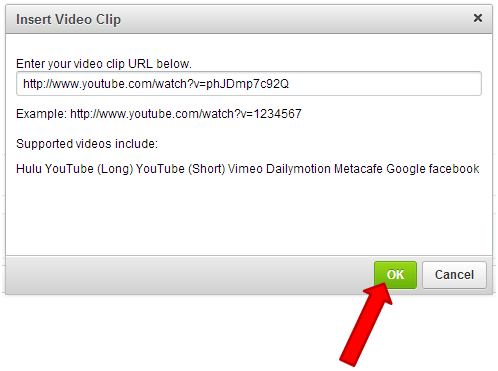
Figure 4: Video URL inserted, now click 'OK'
4. Having clicked 'OK' on the video clip window (Figure 4 above), your video code will now be entered into the text of your message. If you have finished writing your message and have nothing else to add, then click on 'Post Reply' and, hopefully, a video box displaying your video will appear in your message as per Figure 5 below:
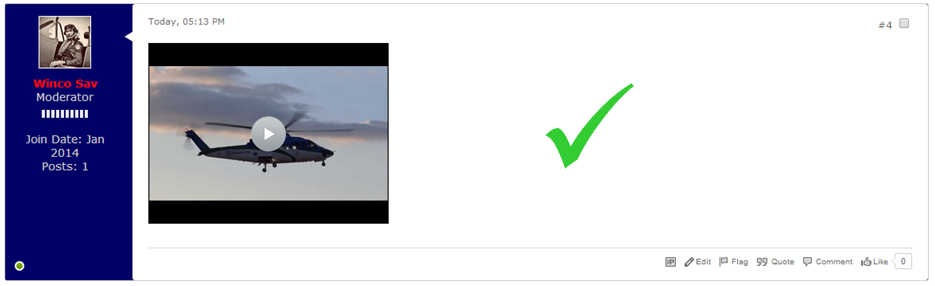
Figure 5: Message with video box displayed
~ ~ ~
If these instructions have not assisted you then please feel free to contact me or the Forum Administrator or to post any queries you may have as there may be forum members who are able to assist.
